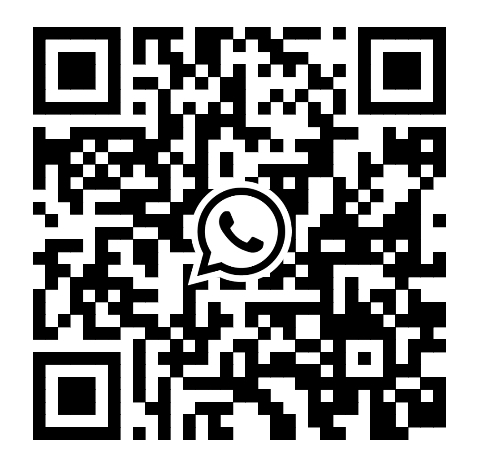VNCI 6154A AP connection and WALN connection configuration
AP connection configure
Default WIFI SSID : {VNCI 6154A serial number}
Default WIFI Password: 12345678
Usage method:
1. First connect the VNCI 6154A to the car or OBD16 for power supply
2. In the wireless network search box, find the VNCI 6154A WIFI SSID, enter the password and connect
Note: The AP connection uses one of your computer's wireless cards. If your computer only has one wireless card, you will not be able to access the Internet. The solution is to add an external wireless adapter
Customize the VNCI 6154A WIFI SSID and password:
1. First connect the VNCI 6154A to your computer via USB cable
2. Open your browser to access the following address: 192.168.13.69
3. Click “CONNECTIVITY->WLAN Access Point” menu and then Select “WLAN operating mode after startup”, As shown in the following picture.
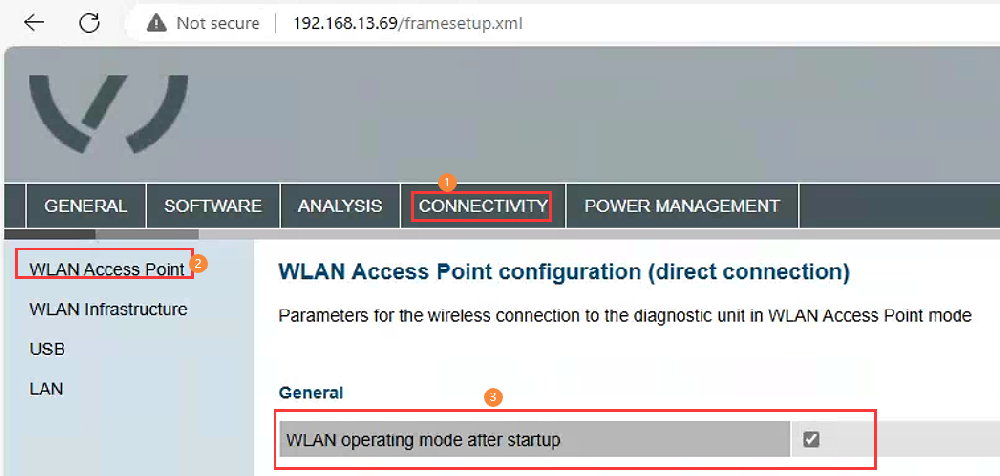
4. Configure your custom WIFI SSID and password on the current page, then click Accept.
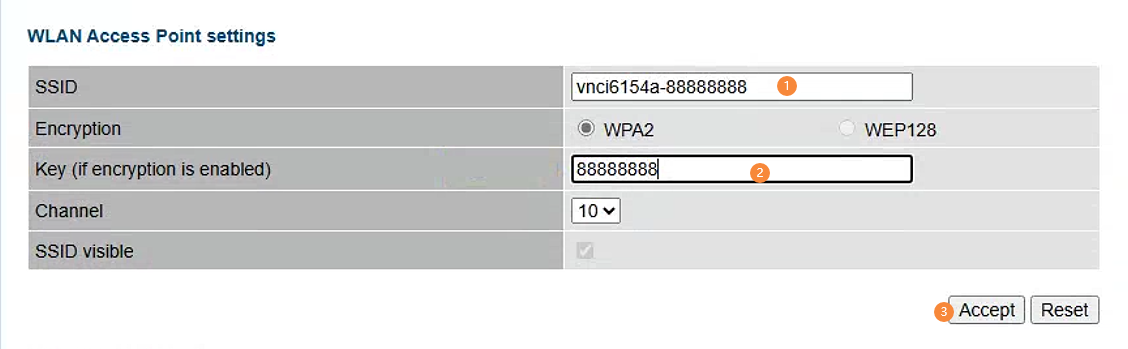
5. Select the "ADMINISTRATIOR" menu in the upper right corner, drop it to the bottom of the current page, select" Reboot System ", and click "Accept" to complete the configuration, After a successful restart, the device will make a deep sound, As shown below.
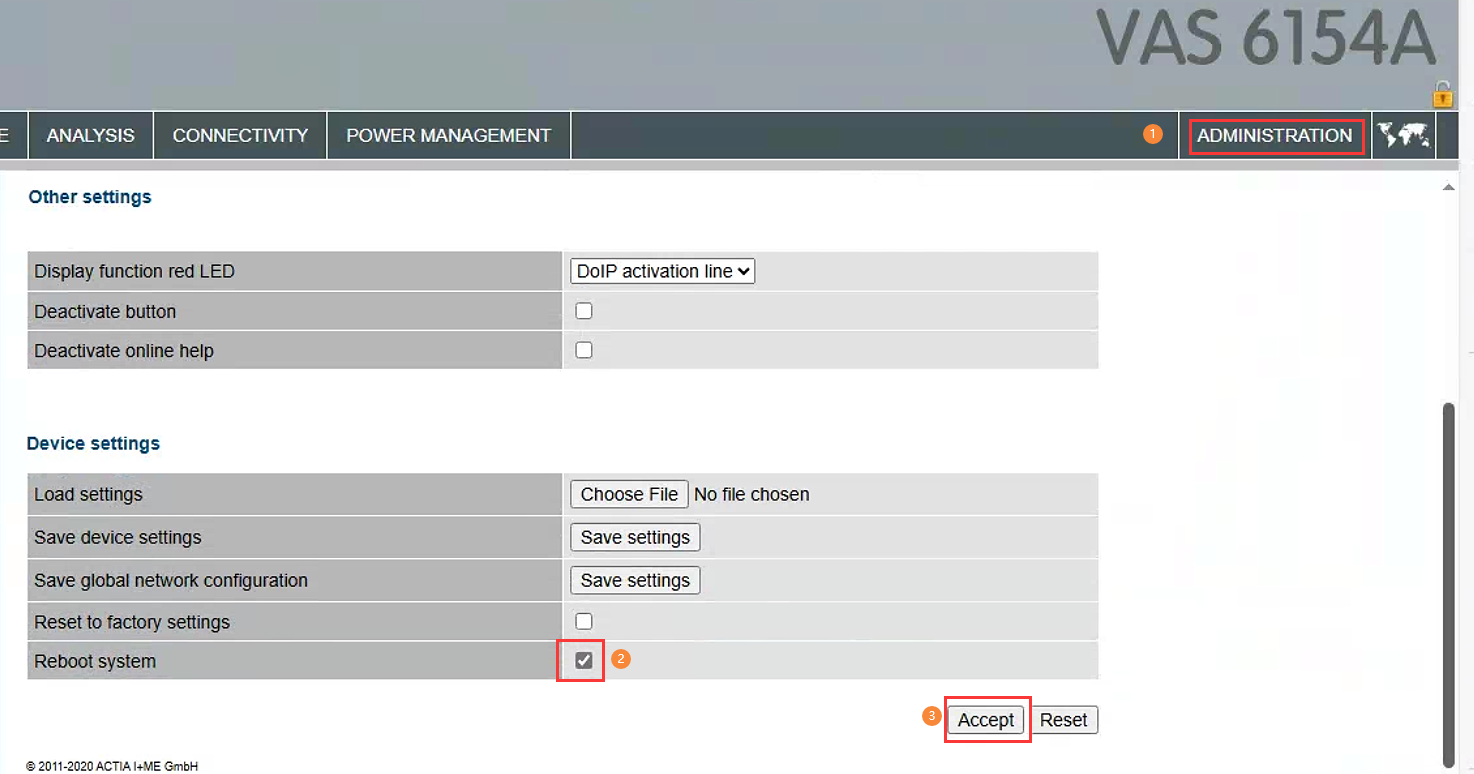
6. Disconnect the USB connection, connect the VNCI 6154A device to the car or OBD16 for 12v power, find our configured wireless information in the WIFI search box, select the custom SSID and enter the password to connect, As shown in the following picture.
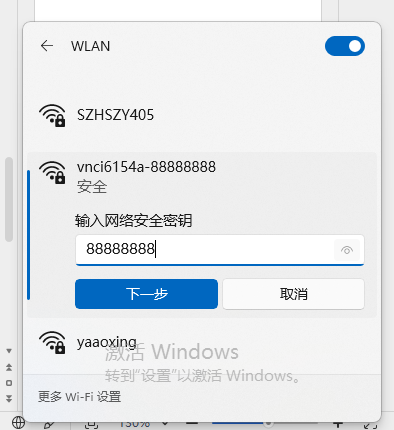
WLAN connection configure
1. First connect the VNCI 6154A to your computer via USB cable
2. Open your browser to access the following address: 192.168.13.69
3. Click “CONNECTIVITY->WLAN Infrastructure” menu and then Select “WLAN operating mode after startup”, As shown in the following picture.
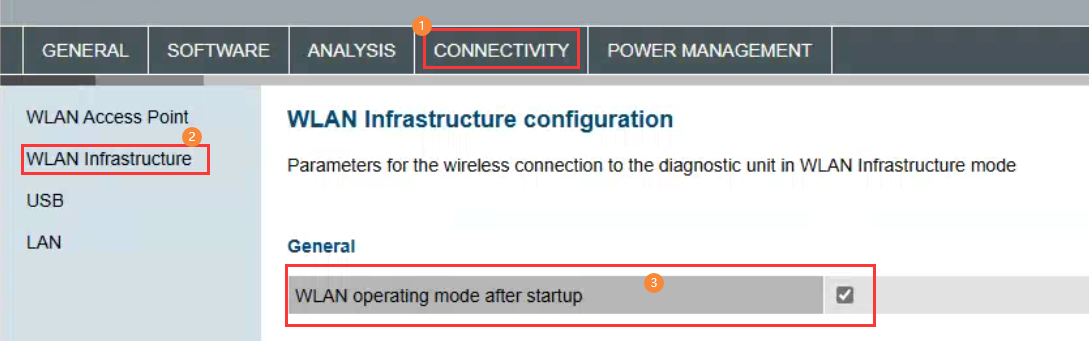
4. Drop down the current page to set the current WLAN SSID and password, After configuring the SSID and password and selecting the 2.4GHz communication frequency, and then click the Accept button, As shown in the following picture.
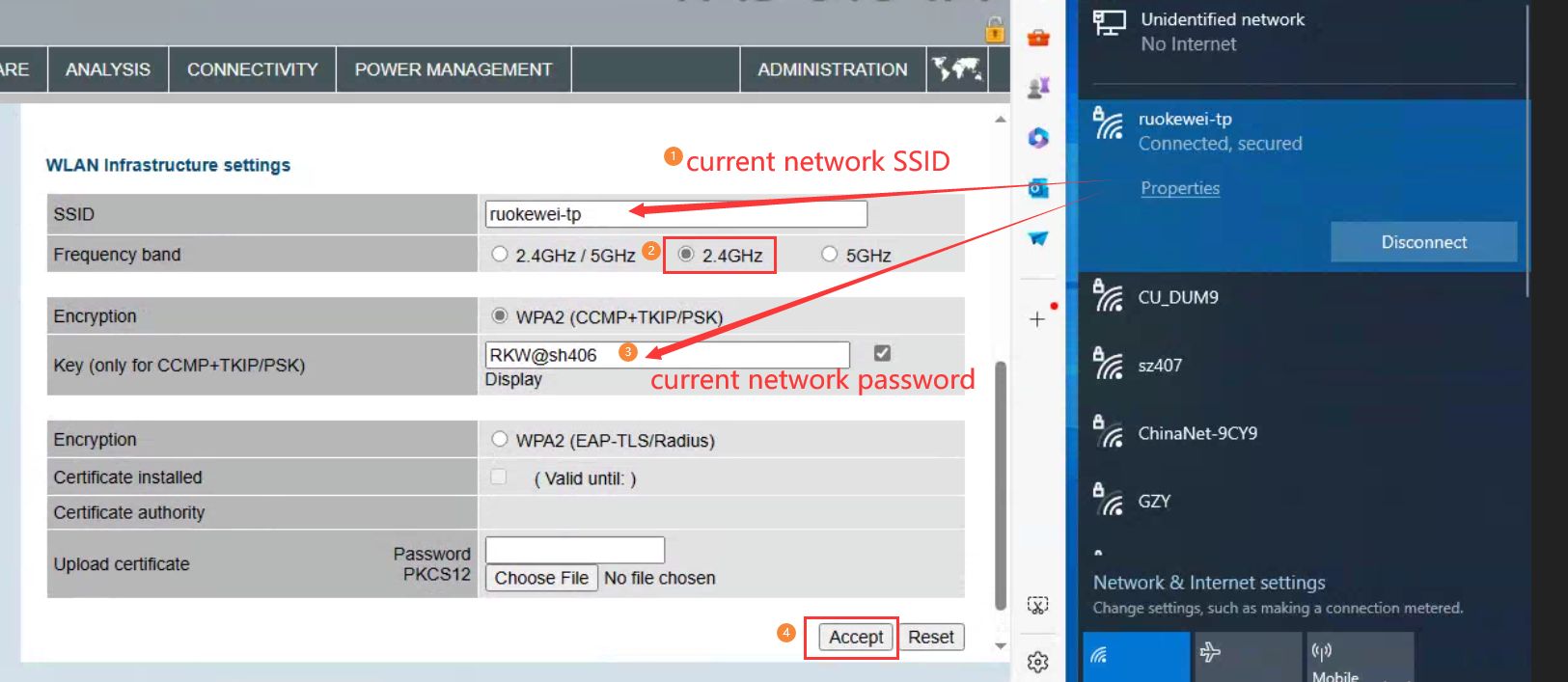
5. Select the "ADMINISTRATIOR" menu in the upper right corner, drop it to the bottom of the current page, select" Reboot System ", and click "Accept" to complete the configuration, After a successful restart, the device will make a deep sound. As shown below.
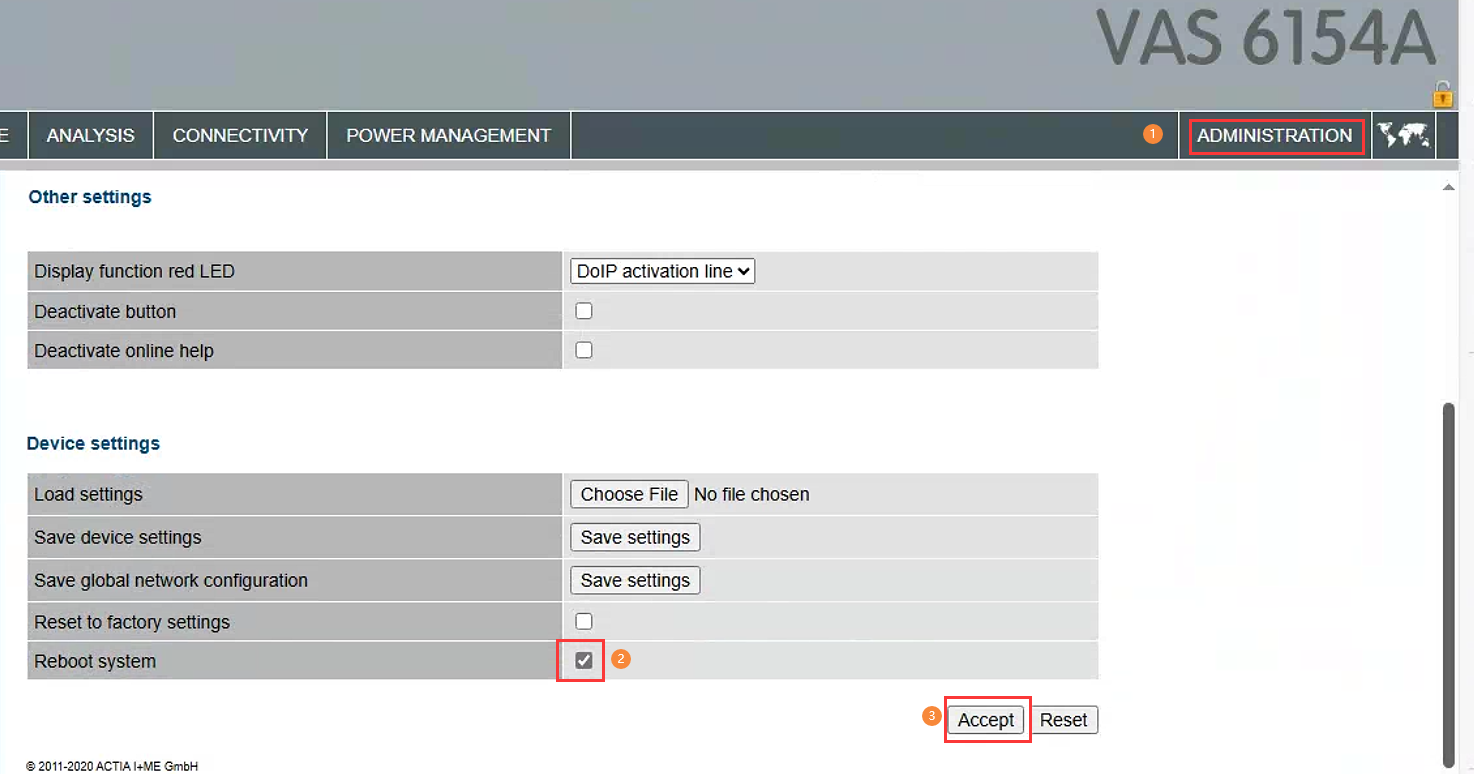
6. At this point, the VNCI 6154A device information has been added to the current WLAN "ruokewei-tp"(your WLAN), disconnect the USB cable, connect the VNCI 6154A device to your car or power the device with a 12 volt OBD16, when the VNCI 6154A make a long deep sounds, it indicate the VNCI 6154A device can be connected to any computer that using the same WLAN "ruokewei-tp"(your local area Network).
Note:
1. The frequency of the router that distributes the wireless LAN must be 2.4Ghz, and 5Ghz is not supported.
2. After you configure the AP connection and WLAN connection information, you can switch the AP connection and WLAN connection through the middle button of the device LED